How to Use 3D Texture Packs
In fields like game development, visual effects, and virtual reality, texture packs provide a wealth of resources that help designers quickly enhance the visual quality of their projects. As a 3D modeling and rendering designer, I frequently rely on 3D texture packs in my work. They not only save a significant amount of production time but also ensure the quality and consistency of texture details. In this article, I’ll walk you through the process of using 3D texture packs, from importing textures to applying them to models, helping you improve both efficiency and the overall quality of your projects.
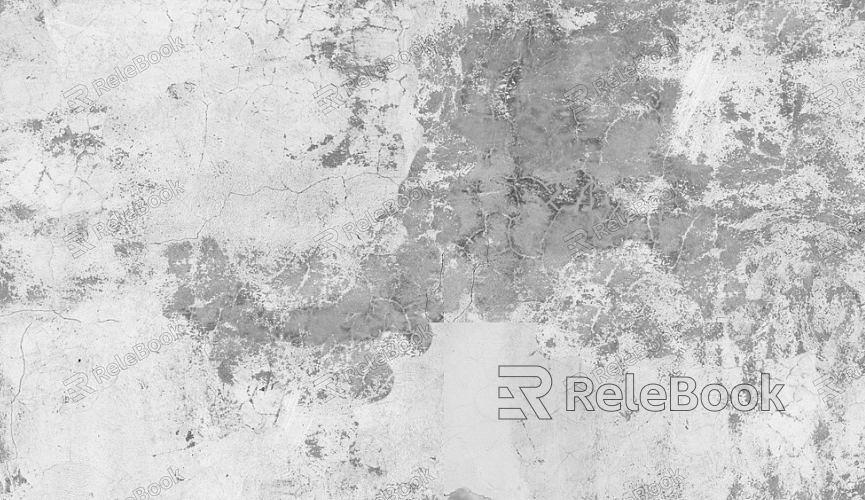
1. Understanding the Components of a 3D Texture Pack
A 3D texture pack is a collection of various material details designed to enhance 3D models. These texture packs typically include multiple types of textures, such as diffuse maps, normal maps, roughness maps, and more. Each texture serves a different purpose in rendering, and understanding their functions is the first step toward effectively using texture packs.
Diffuse/Albedo Map: This is the most common type of texture, representing the color and patterns on the model’s surface. It is usually the core element of the texture pack.
Normal Map: Normal maps simulate tiny bumps and surface irregularities, adding detail and realism to the model without increasing the polygon count.
Roughness Map: Roughness maps control the smoothness of a surface's reflection, affecting how light interacts with the model. By adjusting roughness, you can simulate different materials like metal, wood, or fabric.
Metallic Map: Often used alongside roughness maps, metallic maps determine whether the surface has a metallic appearance, affecting the way light reflects off it.
Once you understand the purpose of these basic textures, you’ll be in a better position to choose and apply the right texture packs for your projects.
2. Choosing the Right 3D Texture Pack
When selecting a texture pack, designers need to choose materials that align with the specific requirements of the project. It’s essential to ensure that the texture quality and style match the overall visual direction of the project.
Project Requirements: Start by analyzing what types of materials your project requires. For example, environment textures for games will differ significantly from character textures, so you should choose texture packs based on the specific needs of your scene and character designs.
Texture Resolution: The resolution of the texture pack directly impacts both rendering quality and performance. High-resolution textures offer more detailed visuals but can also place a higher computational load. It’s important to choose the resolution that best suits your project’s rendering requirements.
Texture Style and Consistency: The style of the texture pack should match the overall artistic direction of the project. For instance, textures for modern architecture will differ greatly from those used for ancient buildings, so choose materials that align with the aesthetic of your project.
3. Importing 3D Texture Packs into 3D Software
When using 3D texture packs in modeling software, you typically need to import the textures and apply them to your models. While the process may vary slightly across different software, the general steps are similar.
Importing the Texture Pack: Most 3D modeling software (such as Blender, Maya, or 3ds Max) allows you to directly import texture packs. Use the file import function to bring the texture files into your project, ensuring that the file formats are compatible with your software.
Applying Textures to the Model: Use the material editor to select the appropriate texture type and apply it to the relevant parts of the model. For example, apply the diffuse map to the base color of the model and the normal and roughness maps to affect lighting and reflection.
Adjusting UV Mapping: Correct UV mapping is crucial for proper texture application. If the model’s UV layout is incorrect, the texture will stretch or misalign. Make sure the UV coordinates are properly set to match the scale and position of the textures.

4. Fine-Tuning Texture Parameters and Details
After applying a texture pack to a model, further adjustments are necessary to ensure that the textures align perfectly with the model’s surface for optimal results.
Adjusting Texture Coordinates: If the texture appears misaligned or stretched, you can adjust the UV coordinates or scale and offset the texture through the editor to better fit the model’s surface.
Normal and Glossiness Adjustments: Normal and glossiness textures often require fine-tuning based on the lighting conditions. By previewing the textures in a render view, you can adjust these parameters to make sure the textures perform naturally under different lighting environments.
Enhancing Details: Sometimes, a single texture pack may not be enough to fulfill all project needs. You can overlay additional detail layers (like wear and tear, scratches, etc.) to enrich the texture, enhancing the model’s realism.
5. Real-Time Rendering and Optimization
The appearance of textures during rendering is influenced by factors such as lighting, reflection, and shadows. Therefore, real-time rendering and optimization are essential.
Real-Time Rendering Preview: Use real-time rendering to preview how the textures behave under different lighting conditions, ensuring that they transition smoothly in various environments.
Performance Optimization: If the texture pack has a high resolution, it may affect rendering performance. You can optimize performance by reducing the texture resolution or using more simplified mapping techniques to boost rendering efficiency.
By properly selecting, applying, and optimizing 3D texture packs, designers can add more detail and realism to their models, improving the visual quality of their projects while also saving time. Whether you’re working on a game, a film, or a product design, mastering the efficient use of 3D texture packs is an essential skill for every designer.
If you’re looking for high-quality 3D texture packs and assets, Relebook offers a wide range of resources that can help you achieve outstanding visual results in your projects.

